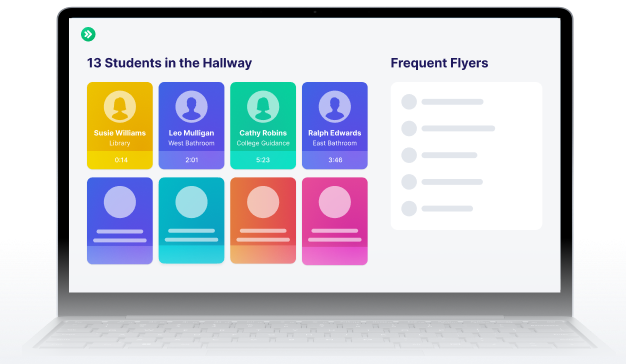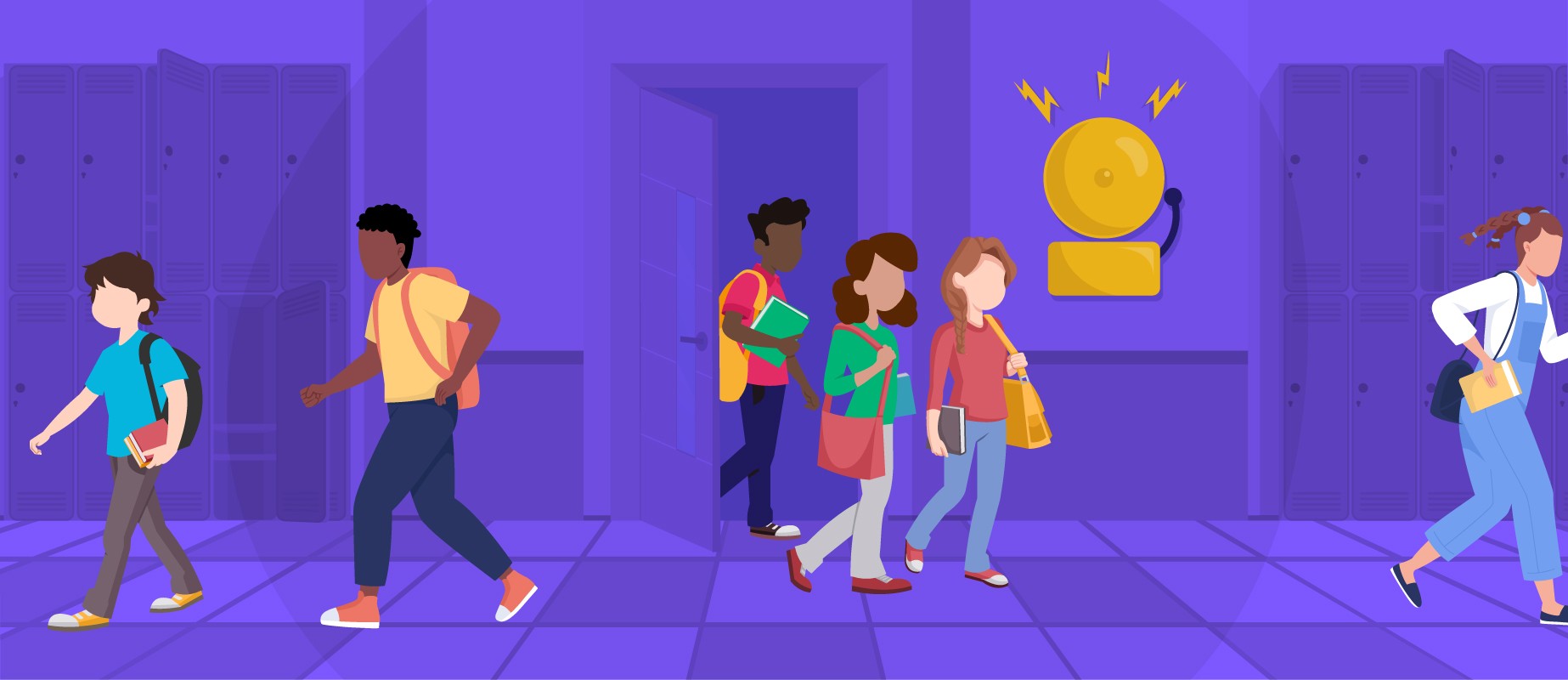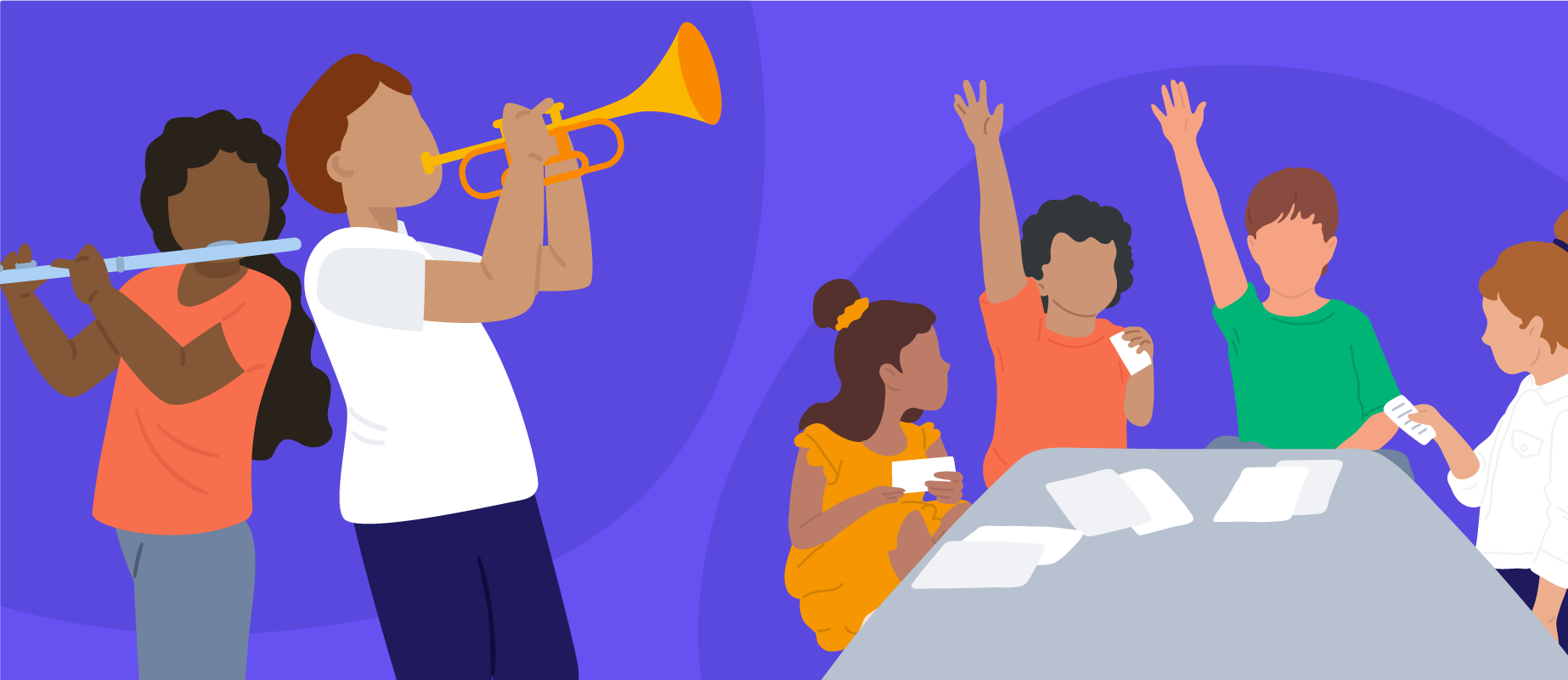In the News: Enhancing Safety in Schools Across Minnesota
Read the Story
SmartPass Co-Founders Listed on Forbes 30 Under 30
Read the Story
.avif)

As Methacton High School in Southeastern Pennsylvania starts allowing students for in-person learning, they’re implementing SmartPass in a unique way: as a check-in system for hybrid attendance. It's a quick way for admins to see which students are in the building in-person.
Here's how you can set it up at your school:
As an admin, create a room called On-Site Attend. Set the time limit to 1 minute. The room number and travel type are arbitrary (you can set them to whatever you want).
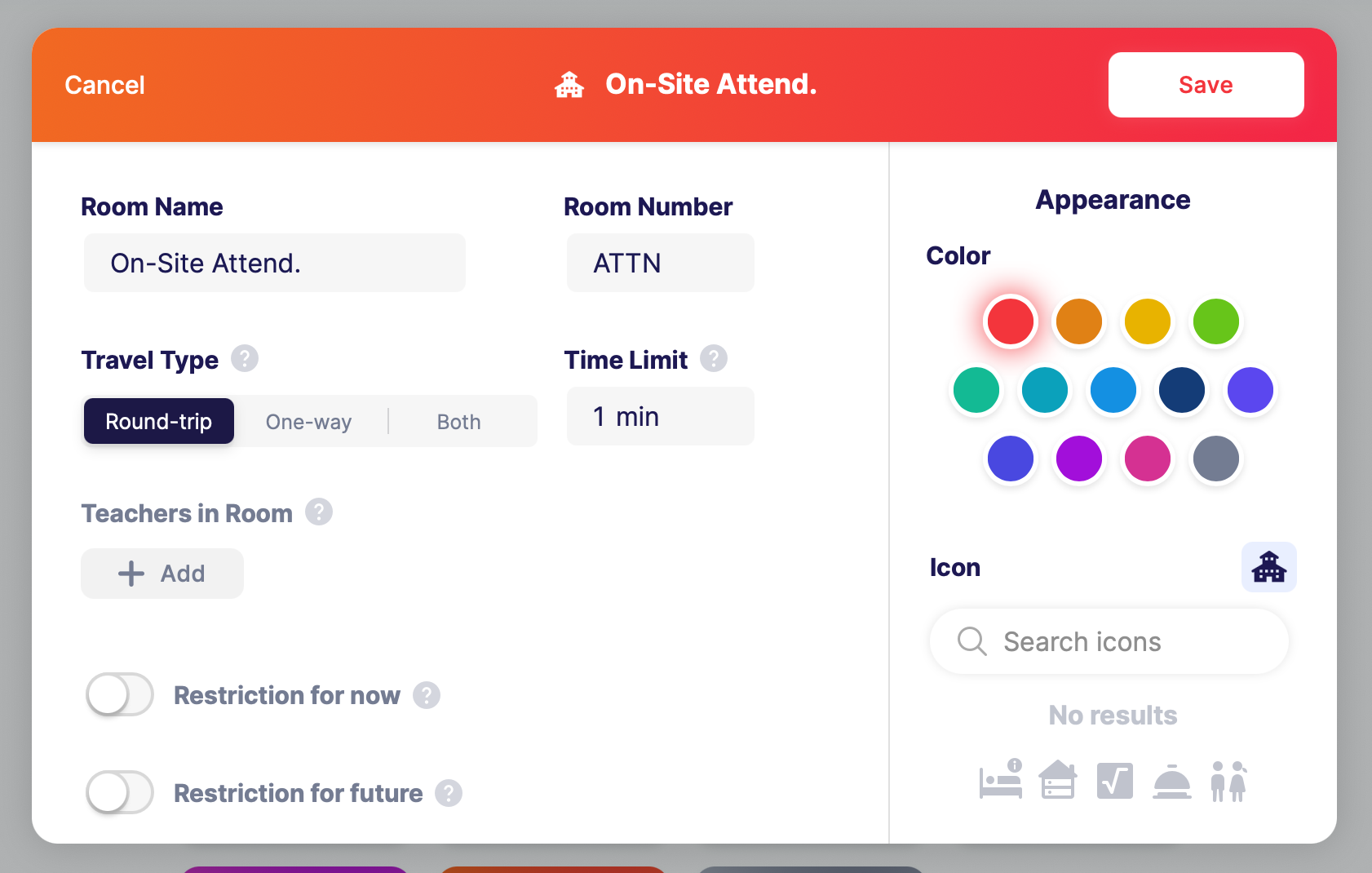
At the beginning of the day, students will make a pass from their current room to On-Site Attendance. This is only for students that are inside the building — students that are learning remotely shouldn't fill out a pass.
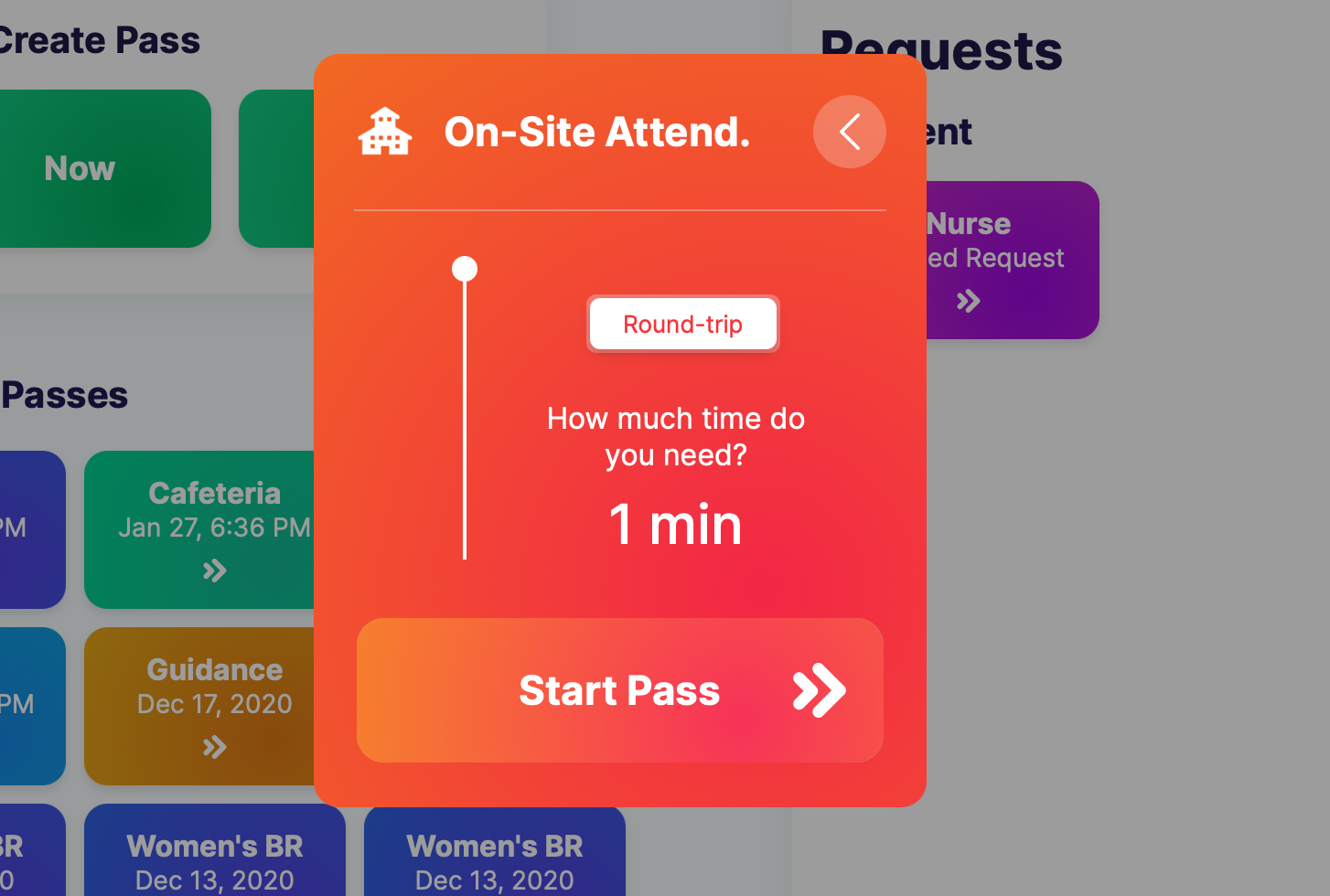
Methacton has their teacher tell students to make this pass at the beginning of 1st Period, right before class starts. Encourage students to favorite these rooms for easy access, and switch to the List View to see them on the "To where?" screen.
When students come into school late (tardies), have the office remind the student to create a pass when they arrive.
As an admin, go to Explore, Pass Search, and filter by passes with the Destination of On-Site Attend. When you generate this report, it will will show the admin all the students that are in the building today — useful in case of emergencies like a building fire. On the Teacher My Room tab, teachers should see passes from all the students that are seated in their room right now.
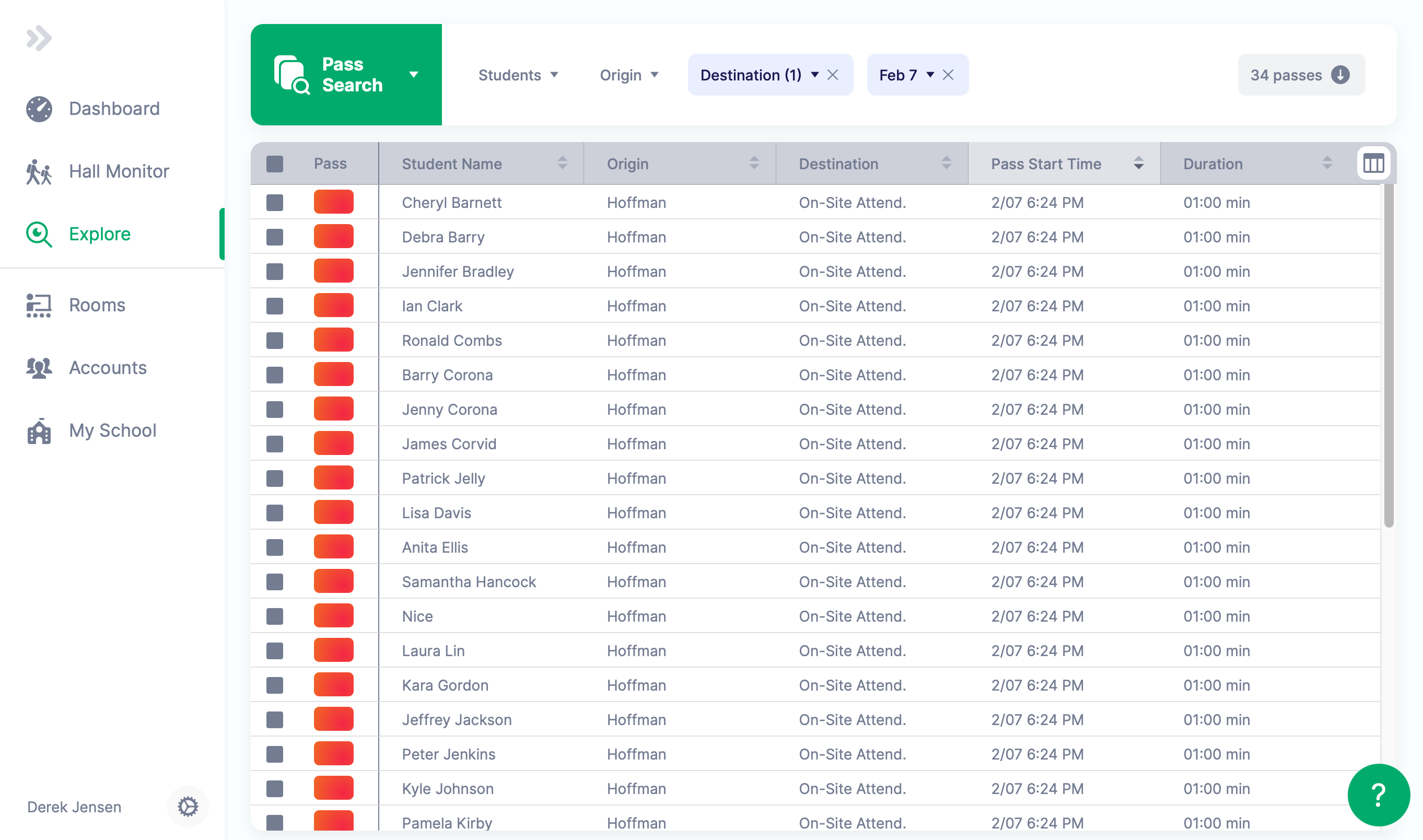
Moreover, it's a great quick way to see which students are in your building!
If you need help setting this up or have any other questions, reach out at [email protected].