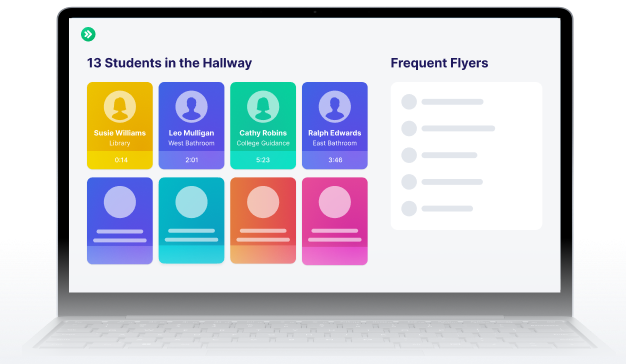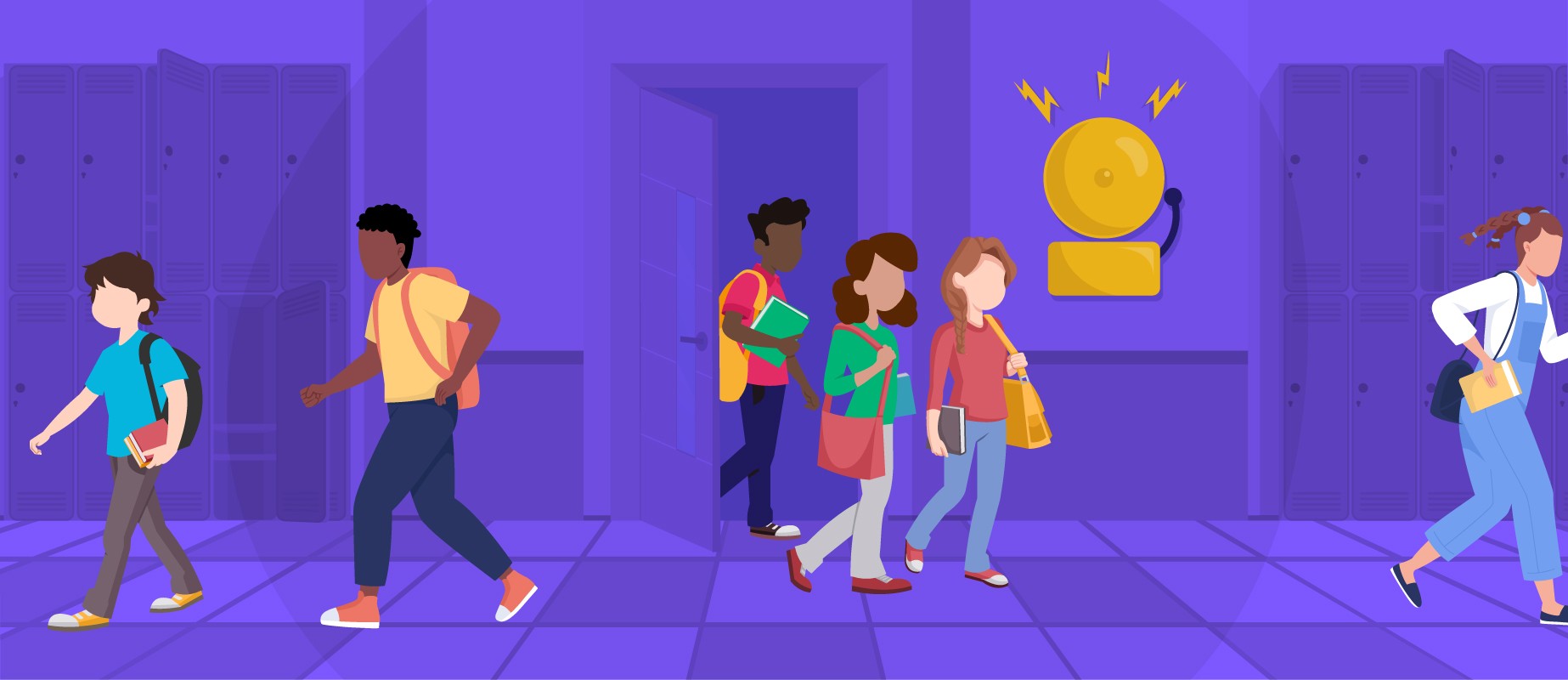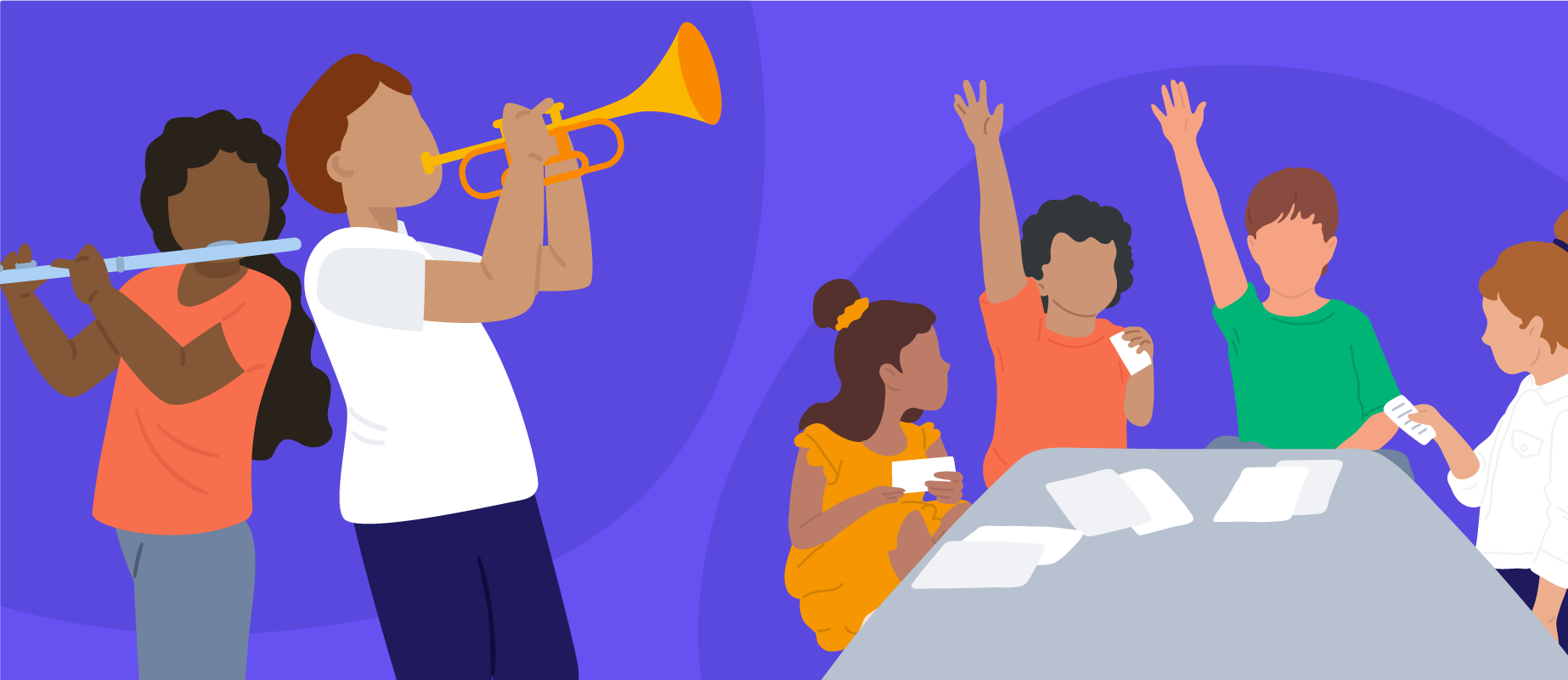In the News: Enhancing Safety in Schools Across Minnesota
Read the Story
SmartPass Co-Founders Listed on Forbes 30 Under 30
Read the Story
.avif)

One of the biggest issues I hear teachers having is keeping track of which students are out of their room right now, and when they signed out. Plus, students just keep wandering the halls and there isn't a good way to log how many times they've been out.
I tried out other Google Form Hall Pass spreadsheets with QR codes, but no other system worked better than this one — so here it goes 😃
At a high-level: you'll set up an old Chromebook or iPad where the sign-out sheet used to be. Students will fill out a form that they're leaving to go somewhere. Then, on your device you'll see the list of sign-outs for your room. Voilà! You can set this up just with your classroom, or you can set this up for your entire school.
Here's why you should set it up:
I set up my Google form with 3 questions:
For the "Your name" question, I used a dropdown menu, so that students don't have to type out their name each time they sign-out. However, instead of typing out all 100+ students on your roster to get a dropdown menu, you can just copy/paste a list of students and Google Forms will automatically make them dropdown menus! This saved me so much time.

For the Where are you going question, you can choose the locations that you want students to be able to go to on their own. To make them more visually distinctive, I added emojis next to each pass type. It also makes it more fun 😜

Finally, for the Reason question, I made this a paragraph type so students can optionally include a message why they're going somewhere. This is great for trips to the Library or another teacher's room, so it's logged why they're going somewhere.
Change the settings! There are a few settings changes you have to make before you set this form live for students:
1. Edit the confirmation message

2. Turn on Show link to submit another response. That way, after a student leaves another student can get to the form again

3. Disable Requires Sign-in
Now, you want to set-up the Chromebook next to the door.
Open the form you created in a Chrome Incognito window. That way, students can't get into your Google account. And you're done! Now, students can create passes using the form.

Now, you might be wondering. Where does all of this data go?
On the Responses tab, click "Create Spreadsheet."

Now, you'll have a list of ALL of the students that have ever been out of your room on a pass.
What many teachers like to do is set-up a filter on Google sheets so they only see the passes today, so they get a better birds-eye view of students that may be out of their room. Here's how to do it:
Select the first column, and click the Filter icon

Then, click the Filter icon next to Timestamp and choose Filter by condition → Date is: today.

And that's about it!
Once you get it working in your classroom, let me know how it goes! If you have any ideas on how it can be improved, I'd love to hear them.
And if you're looking to switch from a Google form to a dedicated solution for managing your hall passes, SmartPass is the way to go. It's an easy, all-in-one solution for schools to manage student movement. Tons of school staff have started with a Google form, but found it was too difficult to manage.
While Google Sheets can be a helpful hack, a dedicated digital hall pass tool like SmartPass is significantly more efficient for student accountability, student data, pass creation, and more.
Gina Getrajdma, an English Teacher at Passaic County Technical-Vocational Schools, explains why SmartPass is better for digital hall passes compared to Google Sheets.
"SmartPass is so much better than using Google Sheets. Our school had been using Google Sheets to keep track of student attendance and set student activity in the hallways. We'd been using it for about three years, and it was not working. The document was incredibly cumbersome. It took forever to load, sometimes it would crash in the middle of the day. It was only getting cleared about two times a month.
Students were coming, and they were identifying themselves by their student ID numbers, so you never really knew who you were talking to or if it was really them. And SmartPass was so much better than that because first, it's not a difficult program to pick up. All students do is create the pass, and then on the teacher end, if you're the hall monitor, you're seeing their faces, you're seeing their names, and you're getting to know them one-on-one. It's so much more personal, and it's so much more accessible to the kids, and it's much better for the teachers."